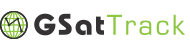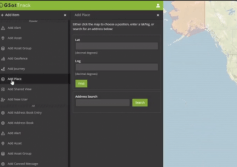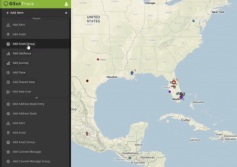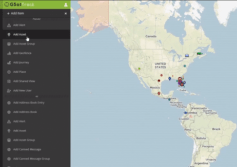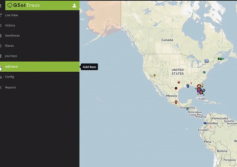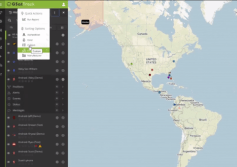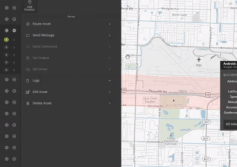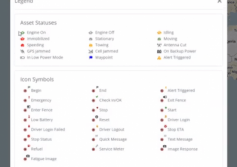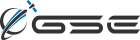GSatTrack How to Series: Add Place
Scott walks us through one of the methods for Adding Places to the GSatTrack portal. Places are saved points of interest and can be used with other features like routing, Alerts, and Geofences.
...
View
View
GSatTrack How to Series: Add Asset Group
Scott shows us how to add Asset Groups to GSatTrack. Groups are convenient sorting containers for larger Asset ecosystems, and can be used in conjunction with a number of other features. Assets can be in multiple Groups, and understanding the power of the Group feature is often the difference between standard users and power users.
...
View
View
GSatTrack How to Series: Add Asset
Scott walks us through the process of adding Assets to GSatTrack, which is the building block of the data ecosystem. Anything that sends data to the portal is an Asset, so knowing how to add them to the portal is critical.
...
View
View
GSatTrack How to Series: Add Item
Scott shows us the building block of any GSatTrack ecosystem: the Add Item module. Anytime a user wishes to add anything to the portal, they can do so with the options in the Add Item menu.
...
View
View
GSatTrack How to Series: Quick Actions
Scott walks us through the Quick Actions in the Dot Menus, which you can find on each of the Modules that display the Map View. Quick Actions help users perform the more common portal activities with fewer clicks and (most of the time) without leaving their current view, and simplify some processes even further.
...
View
View
2020 Looks Good for GSE
Insert Vision 2020 Dad Joke Here
GSE product teams are incredibly excited about 2020 projects
2019 was a huge year for GSatTrack, as the long-awaited launch of sweeping updates to the industry-leading telematics portal went live in Q1, and our transition to the new interface and experience went exceptionally well. Our clients and partners are now equipped with an even more feature-rich platform than before, and we’re excited about what we get...
More
More
GSatTrack How to Series: Edit Asset
Scott shows us how to edit the properties of any Asset in the portal.
...
View
View
GSatTrack How to Series: Status Icons and Legend
Scott shows us a resource that identifies the various Status iconography that exists throughout the Map View. The Icon Legend exists in the Map Tools bar in the upper right corner of the interface.
...
View
View
GSatTrack Feature Guide: Journeys
Feature Overview
The Journeys feature gives users the ability to save segments of their assets’ position report history as a viewable element that can be displayed on the Live and History views as well. Journeys are collections of Trips, which are individual reporting history segments that are defined by the user. Journeys can be collections of as many Trips as the user wants, and the number of data points in each Trip can be as little as one...
More
More
GSatTrack Feature Guide: Shared Views
Feature Overview
The Shared View feature provides account holders with a much more intuitive means of sharing data with non-portal users. Giving the account holder the ability to limit the visibility of data to specified Assets, Places, Geofences, Drivers, and date ranges, Shared Views provide complete control over information sharing.
Feature Design Theory
Solution Goals for Shared Views
Many of our clients use (or in the case of future...
More
More